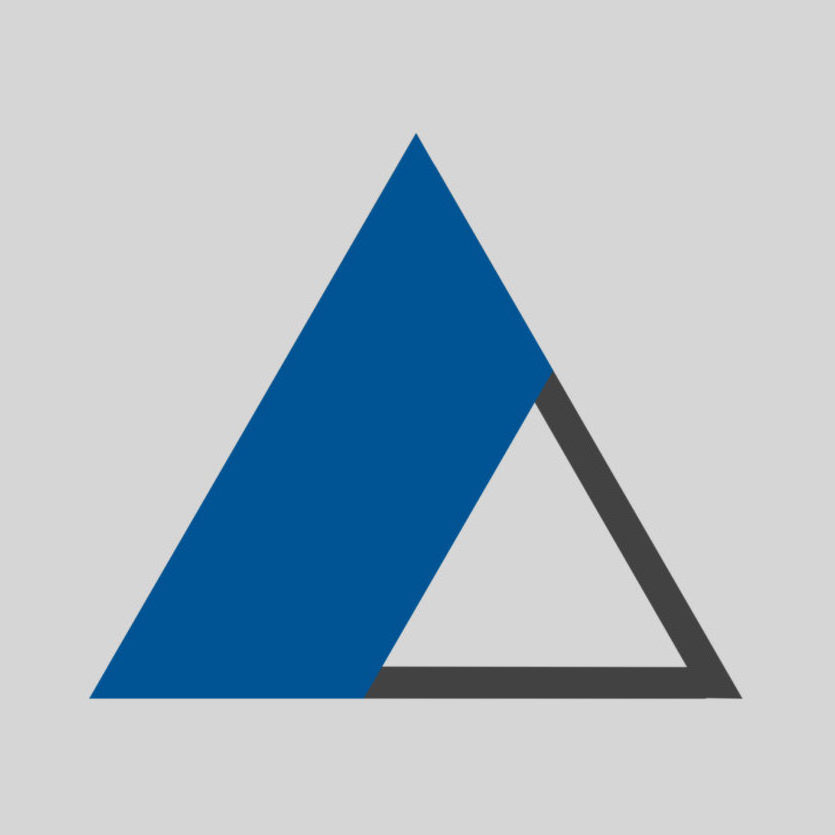Dual-view file and folder explorer in similar style to file commander
You will need the Rectangle app to continue the instructions below!
- Open Finder
- Right-click the folder you want to display on a separate window > choose “Open in New Tab”.
- Right-click the title bar of the new tab > choose “Move Tab to New Window”.
- From the Rectangle app icon, select “Right Half”.
(or keys: Option + Command + RightArr). - Switch to the other Finder tab > from the Rectangle app icon, select “Left Half”.
(or keys: Option + Command + LeftArr).
Notes:
Without using the Rectangle app, you can use the built-in feature for tiling two app windows side by side on mac. However, it will put the two windows side by side only in a new desktop (in fullscreen).
Use the four-finger hand gesture to swipe left or right to switch between different desktops.
After step no. 3 from the instructions above, (Move Tabe to New Window), you will do the following:
-
- From the Menu bar > Window > choose “Tile Window to Right Screen”.
- Within the tiling command, you need to choose an app window, to be displayed on the left side of the screen.
You can hide the Sidebar from the View menu to gain more space.