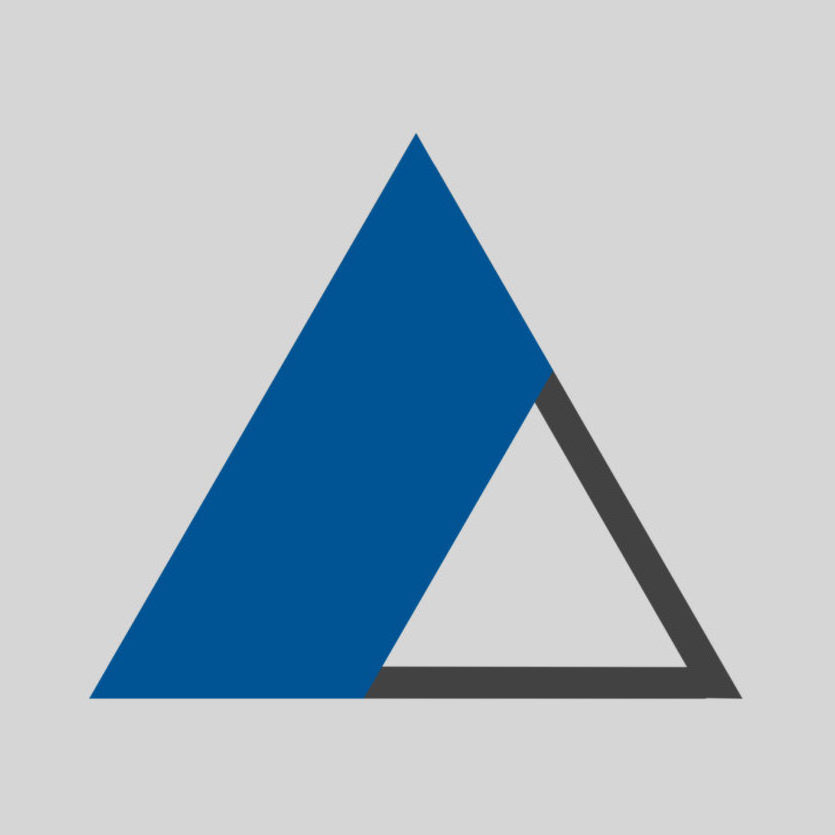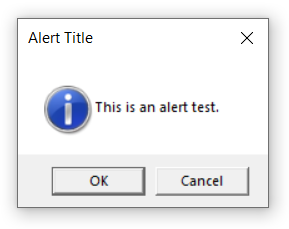- Open a text file that you want to use during recording the macro.
- Make a selection for the text. This step needs to be done before starting to record the macro. This is because in the future, you want to be allowed to apply the macro to whatever selection you want.
- With an active selection in the file, go to the Macro menu > click Start Recording.
- Do the repeatable part that needs to be recorded in the macro. In this example, we want to break the text block to multiple lines in all the places where a semi-colon character exists.
- Press the keys Ctrl + F to start the Find function > switch to the Replace tab.
- For the Find What field type:
; - For the Replace with field type:
\n - Search Mode should be: Extended.
- Tick the checkbox “In Selection“.
- Click Replace All button.
- From the Macro menu > click stop Recording.
- From the Macro menu > click Save Current Recorded Macro.
- Specify a name for it. > in this example, we call it “Break Lines On Semi-Colon ;”.
Privacy Overview
This website uses cookies so that we can provide you with the best user experience possible. Cookie information is stored in your browser and performs functions such as recognising you when you return to our website and helping our team to understand which sections of the website you find most interesting and useful.