You receive access denied when opening certain folders such as system folder on the computer.
To gain access to such folders , you need to change the permissions on the folder security and add your Username or whole User group to be permitted.
- If you see the folder in Windows Explorer, right-click on it > choose Properties > Security tab > Advanced >
- If you only see a Windows warning that you cannot access the folder, the warning will contain a link or a button to change the security permissions. Click on it and follow till you get to the same “Security Settings” dialog box.

- Change the “Owner” > You will need Administrator rights to do this.
Change the owner by typing your username, clicking “Advanced” to find usernames and add them, or typing “Everyone” to allow really every user to access this folder.
Disclaimer: Use this on your own risk! It is not recommended to allow every entity access permissions. 
- Click OK, then wait until the folder permissions are updated.
- For some folder, you need to repeat this a couple of times to update it.
- Retry accessing the folder.
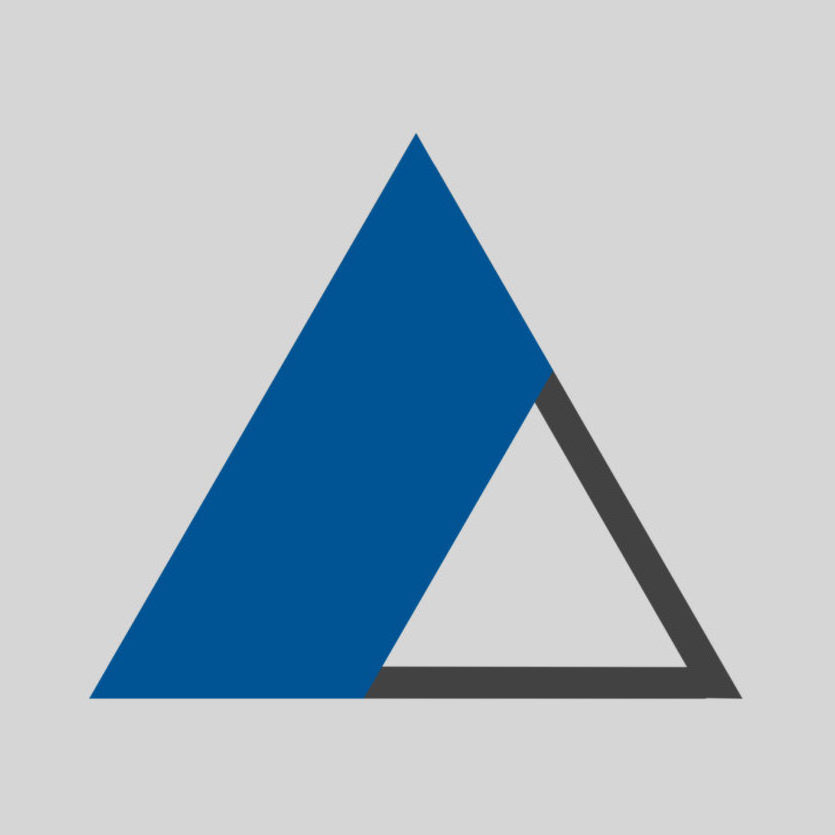

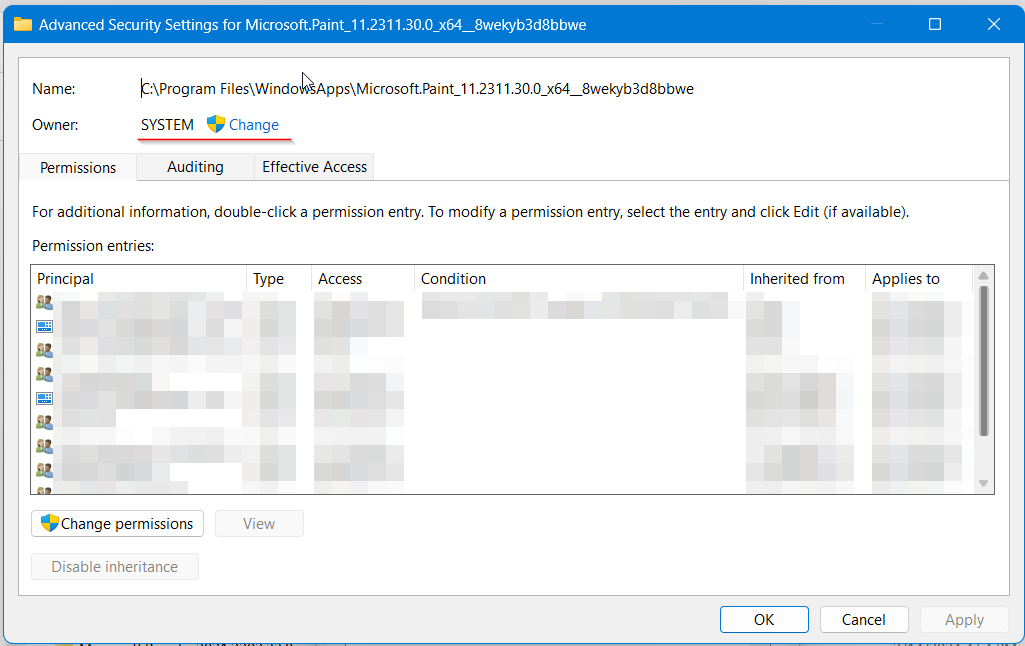
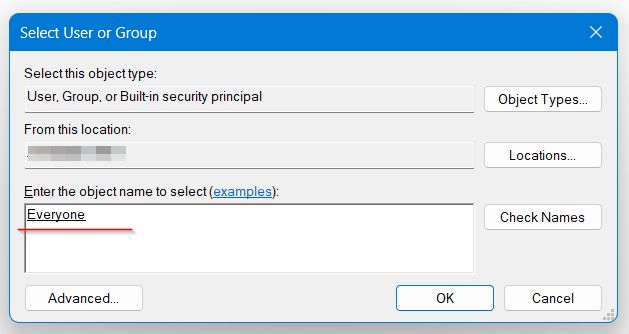





Comment on “Change Folder Permission under Windows 11 and 10”
Comments are closed.