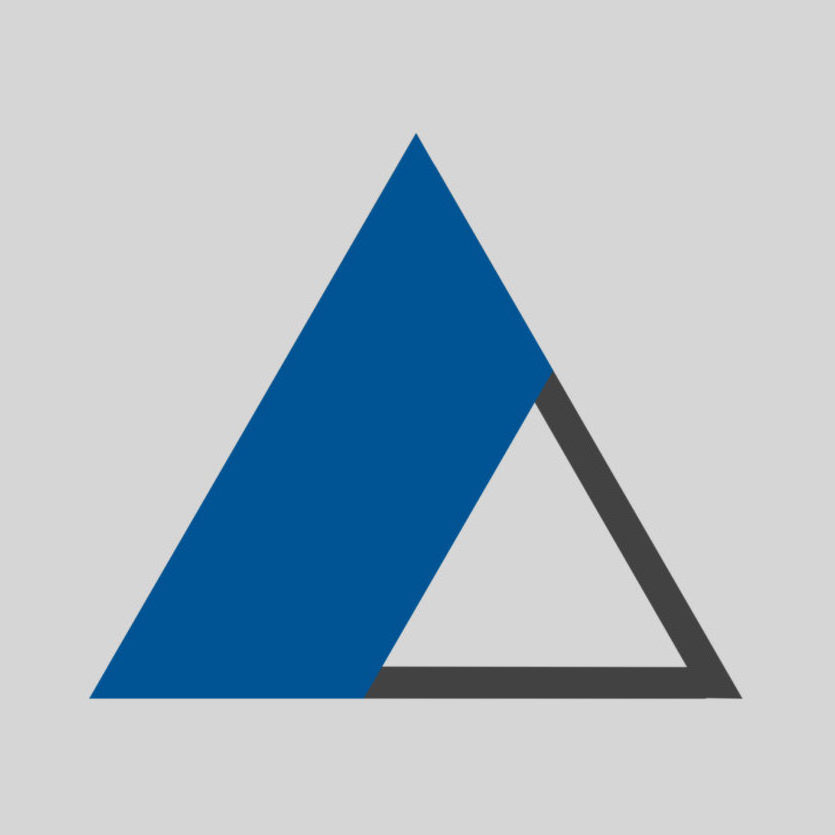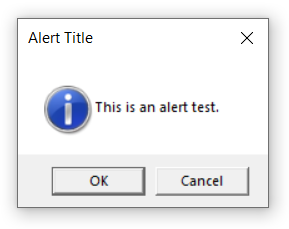Your laptop’s USB C ports are entering a power-saving mode, which can cause peripherals like mouse and keyboard dongles to become unresponsive or deactivated. Here are a few steps you can take to prevent this from happening:
Power Management Settings:
- Open the Device Manager by right-clicking the Start button and selecting “Device Manager.”
- Expand the “Universal Serial Bus controllers” section.
- Right-click on each USB Root Hub and select “Properties.”
- Go to the “Power Management” tab and uncheck the box that says “Allow the computer to turn off this device to save power.”
- Click “OK” to save the changes.
USB Selective Suspend Setting:
- Open the Control Panel and go to “Power Options.”
- Click on “Change plan settings” next to your current power plan.
- Click on “Change advanced power settings.”
- Expand the “USB settings” section, then expand “USB selective suspend setting.”
- Set it to “Disabled” for both “On battery” and “Plugged in.”
- Click “Apply” and then “OK.”
BIOS Settings:
- Restart your laptop and enter the BIOS/UEFI settings (usually by pressing F2, F12, or Delete during startup).
- Look for any settings related to USB power management or USB-C ports and disable any power-saving features.
- Save and exit the BIOS/UEFI settings.
Photo credit: Photo by photostockeditor on StockSnap